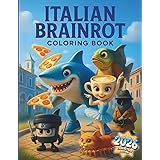ESLint is essential for keeping your code clean and consistent, but sometimes you need to temporarily bypass or disable certain rules. Here’s how you can disable ESLint rules in different ways while keeping your code as maintainable as possible.
Thank me by sharing on Twitter 🙏
Disabling ESLint Rules for Specific Lines
Often, you might only want to disable a rule for a specific line of code. You can do this with inline comments:
console.log('Won’t trigger an ESLint warning'); // eslint-disable-line no-consoleTo disable multiple rules on the same line:
console.log('This bypasses multiple rules'); // eslint-disable-line no-console, no-alertThere’s also an option to disable a rule for the following line only:
// eslint-disable-next-line no-console
console.log('This line is safe from lint warnings');This method is less intrusive and more targeted, making it a better option when you only need to bypass rules occasionally.
Italian Brainrot Coloring Book: The Ultimate Meme Gift Featuring 50 Named Viral Characters for Gen Z & Alpha Humor Addicts
(as of December 13, 2025 19:08 GMT +00:00 - More infoProduct prices and availability are accurate as of the date/time indicated and are subject to change. Any price and availability information displayed on [relevant Amazon Site(s), as applicable] at the time of purchase will apply to the purchase of this product.)The Legend of Zelda Encyclopedia
$21.99 (as of December 13, 2025 19:08 GMT +00:00 - More infoProduct prices and availability are accurate as of the date/time indicated and are subject to change. Any price and availability information displayed on [relevant Amazon Site(s), as applicable] at the time of purchase will apply to the purchase of this product.)Empire of AI: Dreams and Nightmares in Sam Altman's OpenAI
$18.81 (as of December 13, 2025 19:08 GMT +00:00 - More infoProduct prices and availability are accurate as of the date/time indicated and are subject to change. Any price and availability information displayed on [relevant Amazon Site(s), as applicable] at the time of purchase will apply to the purchase of this product.)Disabling ESLint Rules for the Entire File
If you need to disable a rule across an entire file, you can add a comment at the top of the file:
/* eslint-disable no-console */This directive stops ESLint from enforcing the no-console rule for the entire file. You can also disable multiple rules:
/* eslint-disable no-console, no-alert */While this approach is convenient, it should be used with caution. Disabling rules across the whole file could mask other issues, leading to lower code quality.
Using Block-Level Disabling
Sometimes you need to disable a rule for a block of code instead of an entire file. You can do this by disabling and re-enabling the rule around the block:
/* eslint-disable no-console */
function logData() {
console.log('Logging data...');
console.error('Logging error...');
}
/* eslint-enable no-console */This approach provides a good balance between flexibility and control, allowing you to limit the scope of disabled rules to just the relevant code.
TypeScript-Specific Considerations
When working in TypeScript, you might encounter rules from the @typescript-eslint plugin, which are tailored for TypeScript projects. For instance, disabling the no-unused-vars rule looks like this:
/* eslint-disable @typescript-eslint/no-unused-vars */Additionally, TypeScript offers its own way to suppress type errors using @ts-ignore:
// @ts-ignore: Suppress TypeScript error
const value: number = "This should be a string";This directive should be used sparingly as it suppresses all errors on that line, potentially hiding real issues. A more precise alternative is @ts-expect-error, which is only triggered if an error actually occurs:
// @ts-expect-error: We expect an error here
const value: number = "string";These TypeScript-specific approaches are helpful but should be used cautiously to avoid bypassing valuable type checks.
Disabling ESLint Rules in Configuration Files
If you find yourself repeatedly disabling the same rules, you might want to configure them globally in your ESLint configuration file (.eslintrc.json, .eslintrc.js, etc.):
{
"rules": {
"no-console": "off"
}
}You can also use overrides to apply different rules based on file patterns:
{
"overrides": [
{
"files": ["*.test.js"],
"rules": {
"no-console": "off"
}
}
]
}This approach is useful for setting different standards for production code and test files.
When (and When Not) to Disable Rules
Knowing how to disable ESLint rules is one thing, but knowing when to do it is even more critical. Overusing these techniques can lead to a messy codebase. I usually disable rules when:
- The rule causes false positives in a specific context.
- I’m working with legacy code that’s too risky to refactor immediately.
- The rule doesn’t align with the needs of the current project.
On the other hand, if a rule is consistently problematic, it might be better to revisit your ESLint configuration and adjust the rules at a higher level rather than constantly disabling them inline.
Conclusion
Disabling ESLint rules is a powerful tool when used wisely. Whether you’re bypassing a rule for a specific line, a block of code, or even an entire file, the key is to balance flexibility with code quality. Inline comments, block-level disabling, and configuration file adjustments all have their place, depending on the situation.
While it’s tempting to silence warnings quickly, always consider the long-term impact. Thoughtful use of ESLint disabling can keep your code clean without compromising its integrity, making your development process smoother and more efficient.