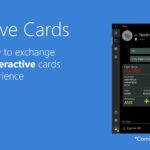Keeping Your React App Up-to-Date: A Step-by-Step Approach
As a developer, one of the challenges I’ve faced is ensuring that users of my React application always interact with the latest version. This becomes particularly important when users keep a tab open to the site for days or even weeks. During this time, if updates are made to how the app interacts with APIs, users might miss these changes and inadvertently lose data due to outdated interactions. For instance, if an API endpoint changes or a new validation rule is added, users with an outdated version of the app might submit data that no longer conforms to the updated requirements, leading to errors or data loss. To address this issue, I’ve implemented a custom React hook that checks for updates by monitoring the ETag of the main HTML file and prompts users to refresh the app if changes are detected. In this article, I will walk you through creating this hook and integrating it into your React app.
Thank me by sharing on Twitter 🙏
Understanding the Problem
When users keep a tab open for an extended period, they might not immediately see updates to your app. This can lead to inconsistencies and potential issues if the user interacts with outdated content. To address this, we need a way to detect when the app has been updated and notify the user to refresh their browser.
Creating the Custom Hook
To implement this functionality, we will create a custom React hook. This hook will periodically check the ETag of the main HTML file to determine if any updates have been made. If an update is detected, it will prompt the user to refresh the app.
Here’s how you can create this hook:
import { useState, useEffect } from 'react';
const useCheckAppUpdates = () => {
const [etag, setEtag] = useState(null);
const [shouldRefresh, setShouldRefresh] = useState(false);
useEffect(() => {
const fetchETag = async () => {
try {
const response = await fetch(window.location.href, {
method: 'HEAD', // Use HEAD to get headers without downloading the full page
});
if (response.ok) {
const currentEtag = response.headers.get('ETag');
if (etag !== currentEtag) {
setEtag(currentEtag);
setShouldRefresh(true);
}
}
} catch (error) {
console.error('Error fetching ETag:', error);
}
};
fetchETag(); // Initial fetch
// Periodically check for changes
const intervalId = setInterval(fetchETag, 60000); // Check every minute
return () => clearInterval(intervalId);
}, [etag]);
const refreshApp = () => {
window.location.reload();
};
return { shouldRefresh, refreshApp };
};
export default useCheckAppUpdates;Using the Hook in Your App
Now that we have created the hook, we can integrate it into our React app. This involves importing the hook and using its returned values to conditionally render a refresh prompt.
Logitech H390 Wired Headset for PC/Laptop, Stereo Headphones with Noise Cancelling Microphone, USB-A, in-Line Controls for Video Meetings, Music, Gaming and Beyond - Black
$20.92 (as of April 23, 2025 14:48 GMT +00:00 - More infoProduct prices and availability are accurate as of the date/time indicated and are subject to change. Any price and availability information displayed on [relevant Amazon Site(s), as applicable] at the time of purchase will apply to the purchase of this product.)[Apple MFi Certified] 6Pack 3/3/6/6/6/10 FT iPhone Charger Nylon Braided Fast Charging Lightning Cable Compatible iPhone 14 Pro/13 mini/13/12/11 Pro MAX/XR/XS/8/7/Plus/6S/SE/iPad
$8.99 (as of April 23, 2025 14:48 GMT +00:00 - More infoProduct prices and availability are accurate as of the date/time indicated and are subject to change. Any price and availability information displayed on [relevant Amazon Site(s), as applicable] at the time of purchase will apply to the purchase of this product.)SZHAIYIJIN SD Card Reader for iPhone, Memory Card Reader with USB Camera Adapter Plug and Play Trail Game Camera Viewer Supports SD and TF Card MicroSD Card Adapter for iPad No App Required
$9.99 (as of April 23, 2025 14:48 GMT +00:00 - More infoProduct prices and availability are accurate as of the date/time indicated and are subject to change. Any price and availability information displayed on [relevant Amazon Site(s), as applicable] at the time of purchase will apply to the purchase of this product.)Here’s how you can use the hook:
import React from 'react';
import useCheckAppUpdates from './useCheckAppUpdates';
const App = () => {
const { shouldRefresh, refreshApp } = useCheckAppUpdates();
if (shouldRefresh) {
return (
<div>
<p>An update is available. Please refresh the app.</p>
<button onClick={refreshApp}>Refresh Now</button>
</div>
);
}
// Your normal app content here
return <div>Your App Content</div>;
};
export default App;Choosing a Suitable Hook Name
When naming your hook, it’s essential to choose a name that clearly communicates its purpose. Some suitable options include useCheckAppUpdates, useDetectBuildChanges, or useMonitorAppVersion. These names help other developers understand the hook’s functionality at a glance.
Steps to Implement the Solution
To implement this solution in your React app, follow these steps:
- Create the Custom Hook: Start by creating a new JavaScript file for your hook. In this file, define the
useCheckAppUpdateshook as shown above. This hook will handle fetching the ETag and determining if an update is available. - Integrate the Hook into Your App: Import the
useCheckAppUpdateshook into your main app component. Use theshouldRefreshandrefreshAppvalues returned by the hook to conditionally render a refresh prompt. - Customize the Refresh Prompt: You can customize the refresh prompt to fit your app’s design and user experience. This might involve changing the text or adding additional visual cues.
- Test the Implementation: Once you’ve integrated the hook, test it by making changes to your app and verifying that the refresh prompt appears as expected.
Conclusion
Implementing a custom React hook to check for app updates and prompt users to refresh is a straightforward yet effective way to ensure your users always have the latest version of your app. By following the steps outlined in this article, you can easily integrate this functionality into your existing React projects. This approach not only enhances the user experience but also helps maintain consistency across different user sessions. With this solution in place, you can confidently deploy updates knowing that your users will always see the latest changes.