If you’ve been monitoring your WordPress website through Google Search Console, you might have encountered a frustrating issue: the [Feed Page] being excluded by the noindex tag. This can be alarming, especially if you’re concerned about your site’s SEO performance. Fortunately, there’s a straightforward solution to address this problem by using the “WP Robots Txt” plugin. In this post, I’ll guide you through the steps to fix this error and ensure your feed pages are handled correctly by search engines.
Thank me by sharing on Twitter 🙏
Why Does This Error Occur?
Google Search Console might flag feed pages with the noindex tag due to the way WordPress handles these pages by default. Feed pages are primarily meant for RSS readers, not for indexing by search engines, which is why they often include a noindex directive. However, this can lead to confusion and errors in your Search Console, potentially affecting how your site is crawled and indexed.
To avoid unnecessary errors and ensure that Google is focusing on the right content, it’s important to exclude feed pages from being indexed by adding a specific rule to your robots.txt file.
How to Fix the Excluded by ‘noindex’ tag Error Feed Pages
Step 1: Install the “WP Robots Txt” Plugin
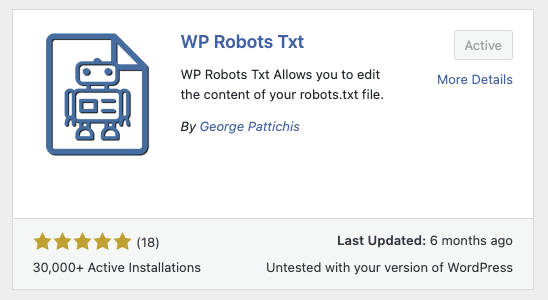
The first step in resolving this issue is to install the “WP Robots Txt” plugin. This plugin allows you to easily manage your robots.txt file directly from the WordPress dashboard, without needing to edit the file manually.
- Go to your WordPress dashboard.
- Navigate to Plugins > Add New.
- In the search bar, type “WP Robots Txt”.
- Click Install Now next to the “WP Robots Txt” plugin.
- Once installed, click Activate.
Step 2: Configure the Plugin to Disallow Feed Pages
After activating the plugin, the next step is to configure it to disallow feed pages in the robots.txt file.
Syntech USB C to USB Adapter Pack of 2 USB C Male to USB 3.0 Female Adapter Compatible with MacBook Pro Air 2024, Microsoft Surface, iPad,Samsung Notebook, Dell XPS and More Type C Devices,Space Grey
$9.99 (as of April 23, 2025 14:48 GMT +00:00 - More infoProduct prices and availability are accurate as of the date/time indicated and are subject to change. Any price and availability information displayed on [relevant Amazon Site(s), as applicable] at the time of purchase will apply to the purchase of this product.)SanDisk 256GB Extreme microSDXC UHS-I Memory Card with Adapter - Up to 190MB/s, C10, U3, V30, 4K, 5K, A2, Micro SD Card - SDSQXAV-256G-GN6MA
$24.99 (as of April 23, 2025 14:48 GMT +00:00 - More infoProduct prices and availability are accurate as of the date/time indicated and are subject to change. Any price and availability information displayed on [relevant Amazon Site(s), as applicable] at the time of purchase will apply to the purchase of this product.)uni SD Card Reader, High-Speed USB C to Micro SD Card Adapter USB 3.0 Dual Slots, Memory Card Reader for SD/Micro SD/SDHC/SDXC/MMC, Compatible with MacBook Pro/Air, Chromebook, Android Galaxy
$9.99 (as of April 23, 2025 14:48 GMT +00:00 - More infoProduct prices and availability are accurate as of the date/time indicated and are subject to change. Any price and availability information displayed on [relevant Amazon Site(s), as applicable] at the time of purchase will apply to the purchase of this product.)- In your WordPress dashboard, go to Settings > Reading.
- You will see the robots.txt editor at the bottom of the page. Add the following line to disallow feed pages:
Disallow: /*/feed/- Click Save Changes to update your robots.txt file.
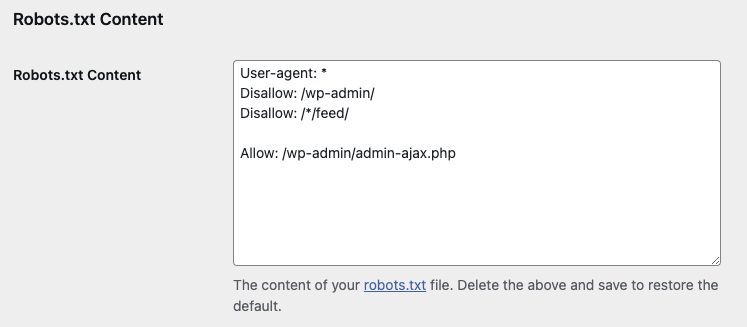
Step 3: Verify the Changes
After updating your robots.txt file, it’s important to verify that the changes have been applied correctly.
- Go to Search Console and use the URL Inspection Tool to check a feed URL.
- Ensure that the feed page is now excluded by
- the
Disallowdirective in robots.txt, and thenoindexissue is no longer reported.
Step 4: Tell Search Console to Validate Fix
- Go to Pages
- Click Excluded by ‘noindex’ tag under “Why pages aren’t indexed”
- Click “Validate Fix”
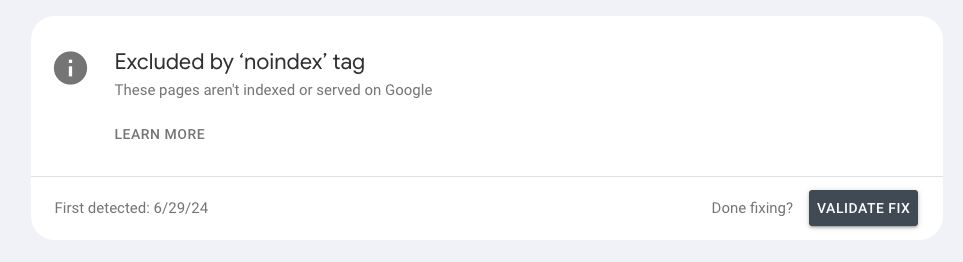
Conclusion
By following these simple steps, you can fix the [Feed Page] excluded by the ‘noindex’ tag error in Google Search Console. This ensures that your site’s SEO performance is not hindered by unnecessary feed page errors and that Google focuses on indexing the most important parts of your website. The “WP Robots Txt” plugin offers an easy way to manage your robots.txt file, giving you greater control over how search engines interact with your site.







